Active Directory Tools for Education and Enterprise
FIND OUT MORE DOWNLOAD A FREE TRIAL
We build popular software for managing Microsoft's Active Directory.
Our products are used by thousands of organizations, both small and large from Education to Enterprise.
The ‘AD Toolset’ Bundle
The AD Toolset has been described as a must-have collection of Active Directory management tools. Six incredibly useful programs in one complete and affordable bundle. The AD Toolset Bundle will make your job easier.
Read more about the AD ToolsetGenuinely useful Active Directory tools
Used by thousands of customers from small schools, to universities and some of the world’s largest businesses.
The AD Toolset
*New* AD Reporting
Active Directory Reports
- Automated Reporting
- Prebuilt and Custom Reports
- Office 365 Reports
- Last Logon Reports
- Perform Actions i.e. Disable/Delete
Browser Based
What our customers have said
“Although a user of AD Bulk Users (and the other tools) for some time now, I have only just harnessed the power of the scheduler part of the system. Previously I thought the software was superb, but this feature takes it to another level, saving us even more time than before..”
David LeeDirector of IT Infrastructure and Development, Nexus International School
“Its working great!! Love it has saved me hours of work!!”
Armand BrockhoffLloydminster Catholic School Division
“I would like to say a word about your product. It’s an excellent tool. It saved my time a lot during the beginning of the academic to create the new AD account as well as the email account and clear the leavers. Great Job !!!!!”
Lincy RainalSchool Database & Network Administrator, ACS International Singapore
Ready to download a trial?
You can download a trial (evaluation) version of each program below.
GO TO DOWNLOAD PAGE